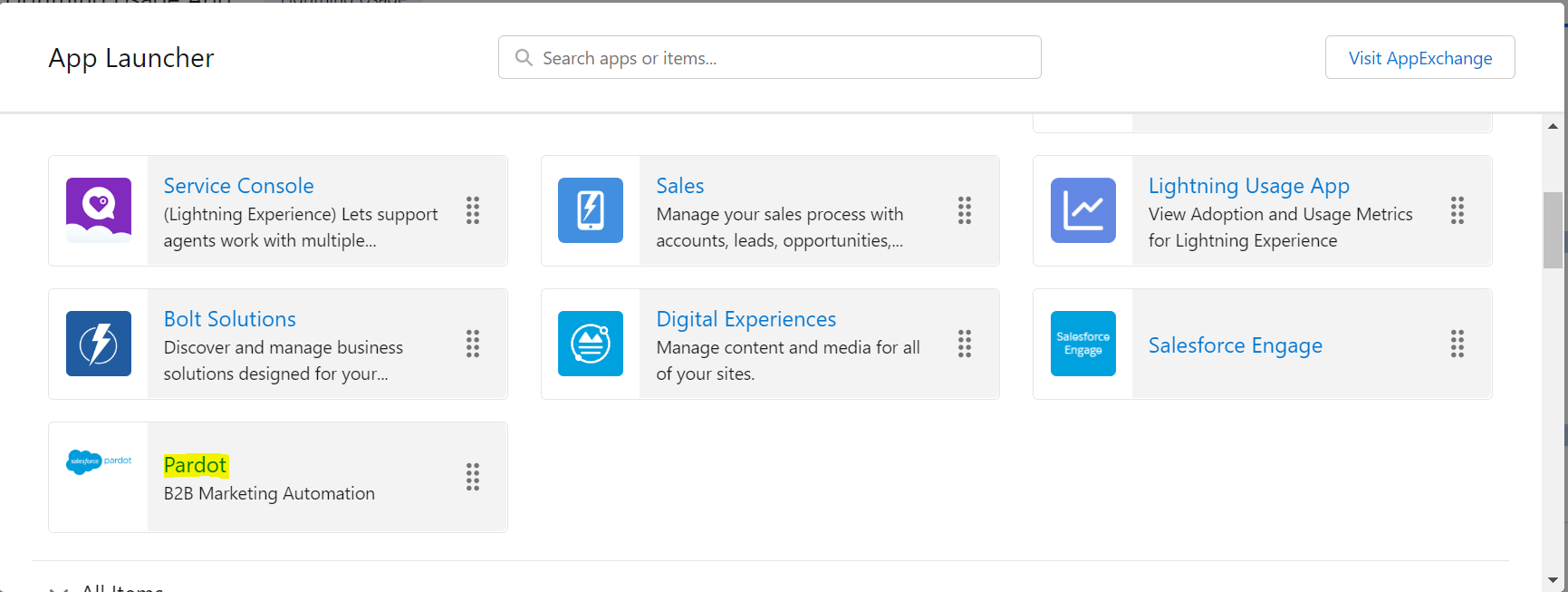Implementation Guide For Pardot Lightning App
Implementation Guide For Pardot Lightning App

Pardot Lightning
The Pardot Lightning App put all the marketing automation features in a slick UI (User Interface) built on the Salesforce platform. With the Pardot Lightning App, sales and marketing can work in the same space.
Implementation Guide:
- Pardot and Salesforce have different authorization and sharing models. The data is shared through the Salesforce- Pardot connector via the connector user. Therefore, Pardot has access to the same Salesforce data that the connector user has access to. Pardot users have at least as much access to salesforce data as the connector user.
Requirements:
To enable the Pardot Lightning app, the org must meet the following requirements.
- Lightning experience must be enabled in Salesforce.
- One must have a Pardot account with a configured Salesforce Connector or a Pardot Business Unit.
- Users Access: To access Pardot Lightning App, users must have a Salesforce or Identity license. Other licenses, such as Salesforce Platform and Salesforce Platform One, don’t provide access to the Pardot Lightning app.
Admins can enable Pardot in the Lightning experience and assign the required permission to users.
Steps:
After completing all the considerations for Pardot Lightning App, one needs to give access of Pardot- connected apps to users.
Step 1: Navigate to Pardot Setup.
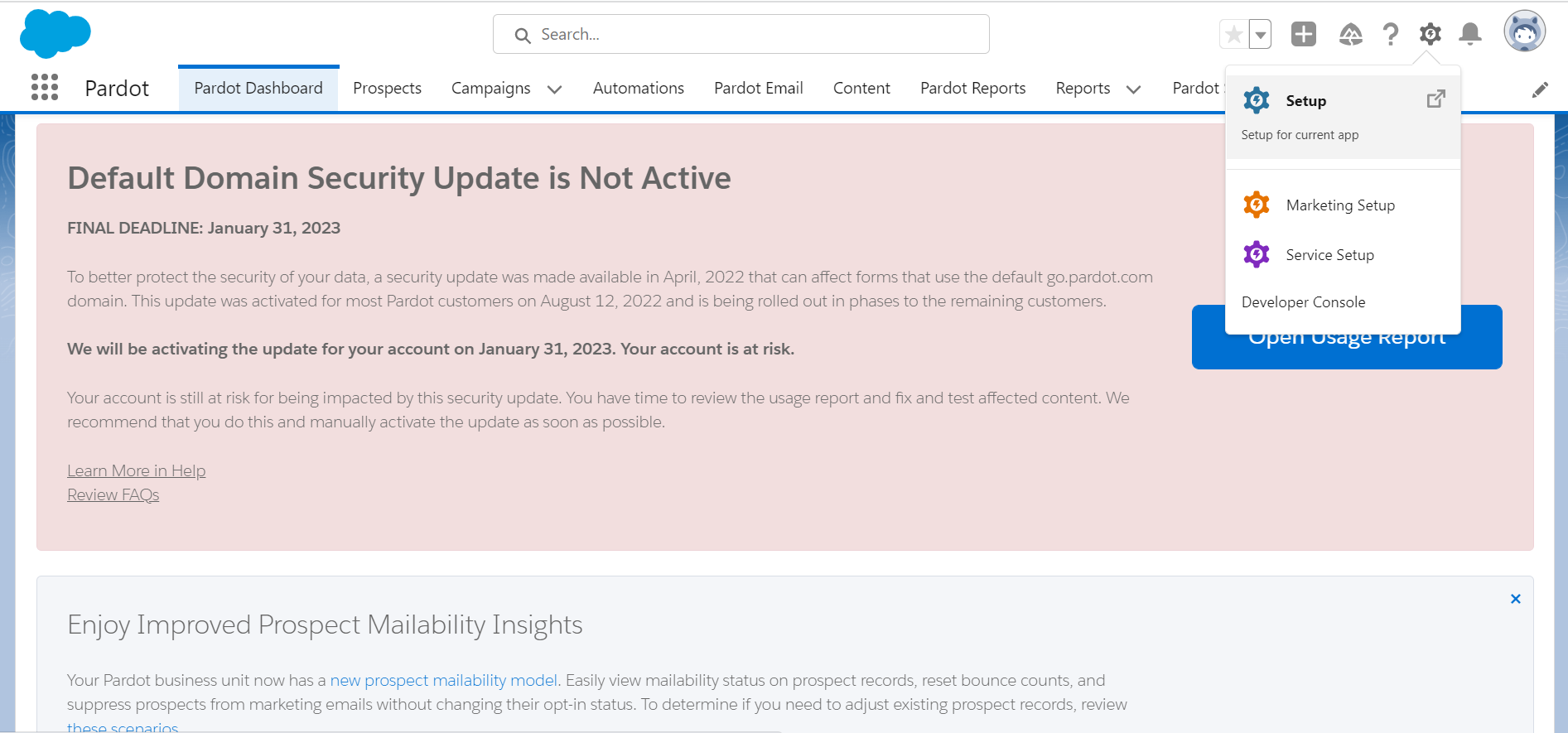
Step 2: Go to the Quick Find box and type ‘Manage Connected Apps’.
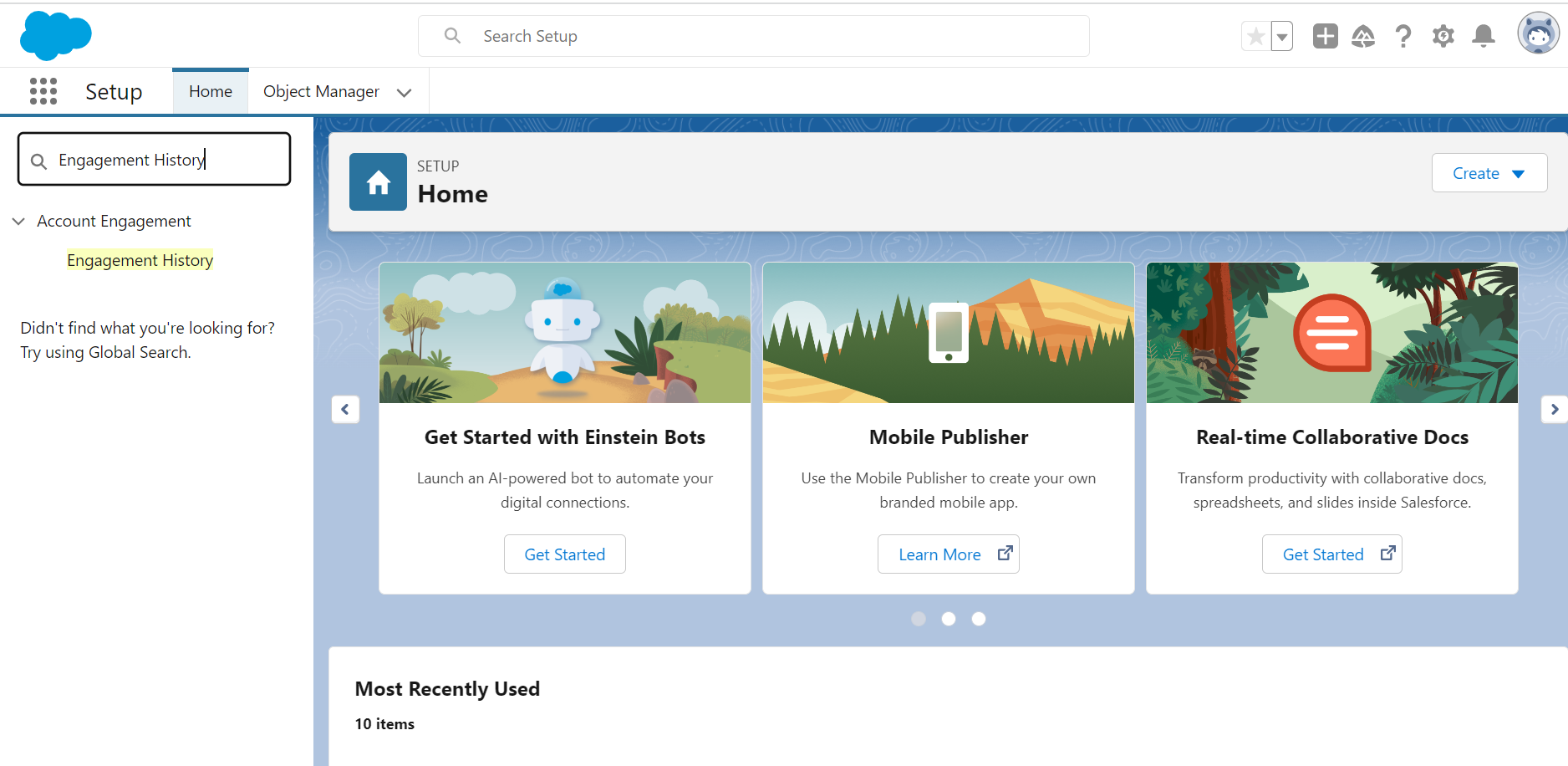
Step 3: Select the app with the name ‘b2bma_canvas’.
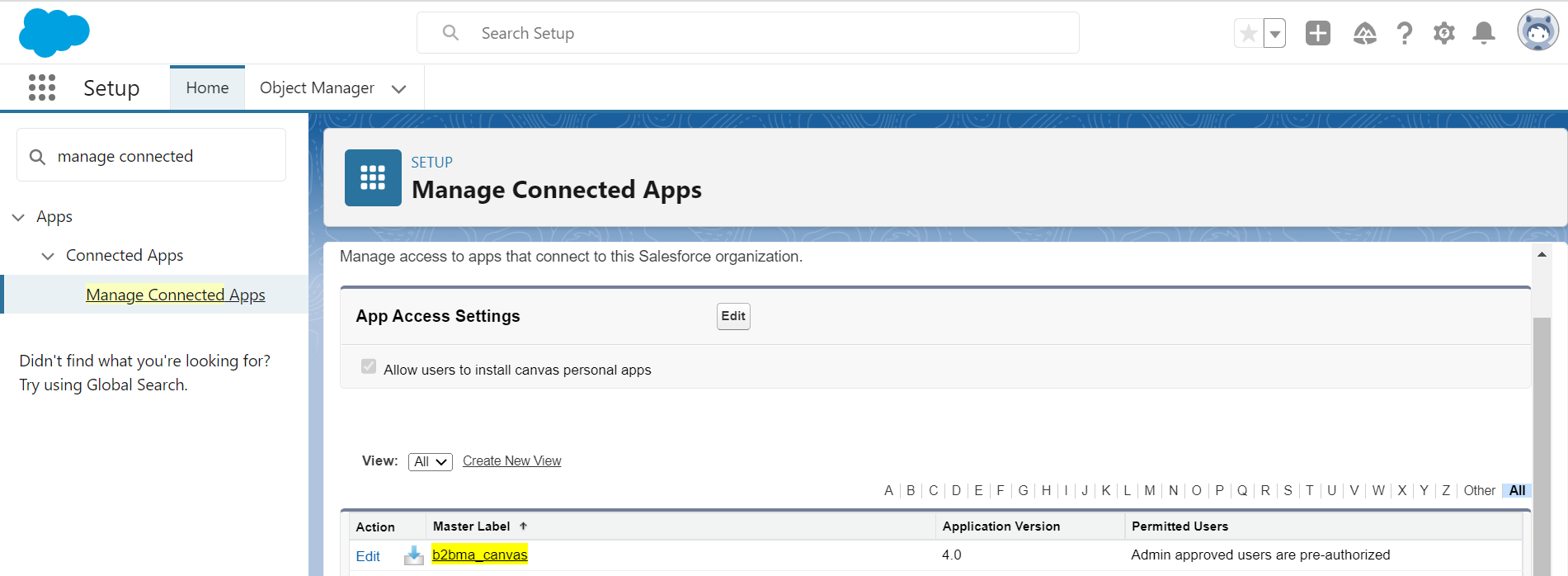
Step 4: In this application, scroll down to the ‘Profile’ tab, and select ‘Manage Profiles’ and ‘Manage Permission Sets’ to assign the connected app to users who need access.
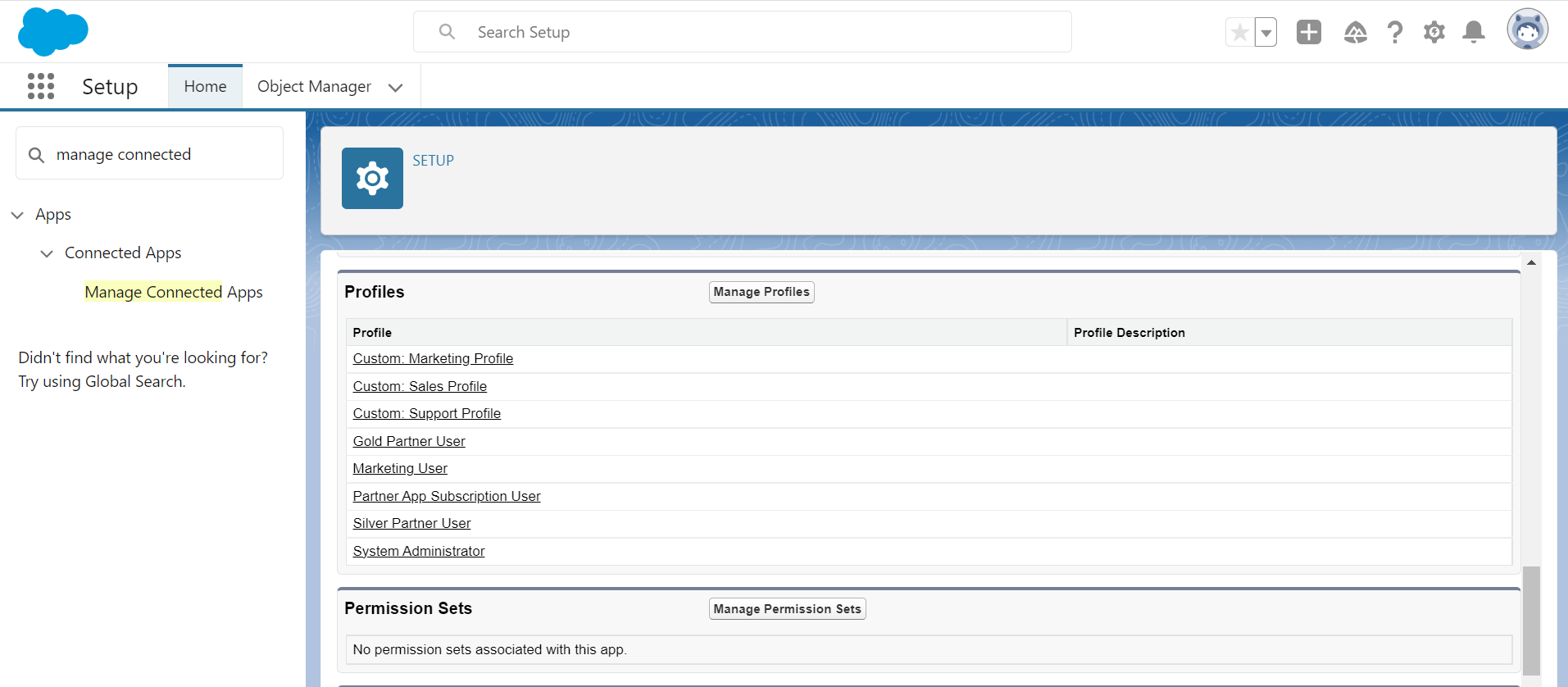
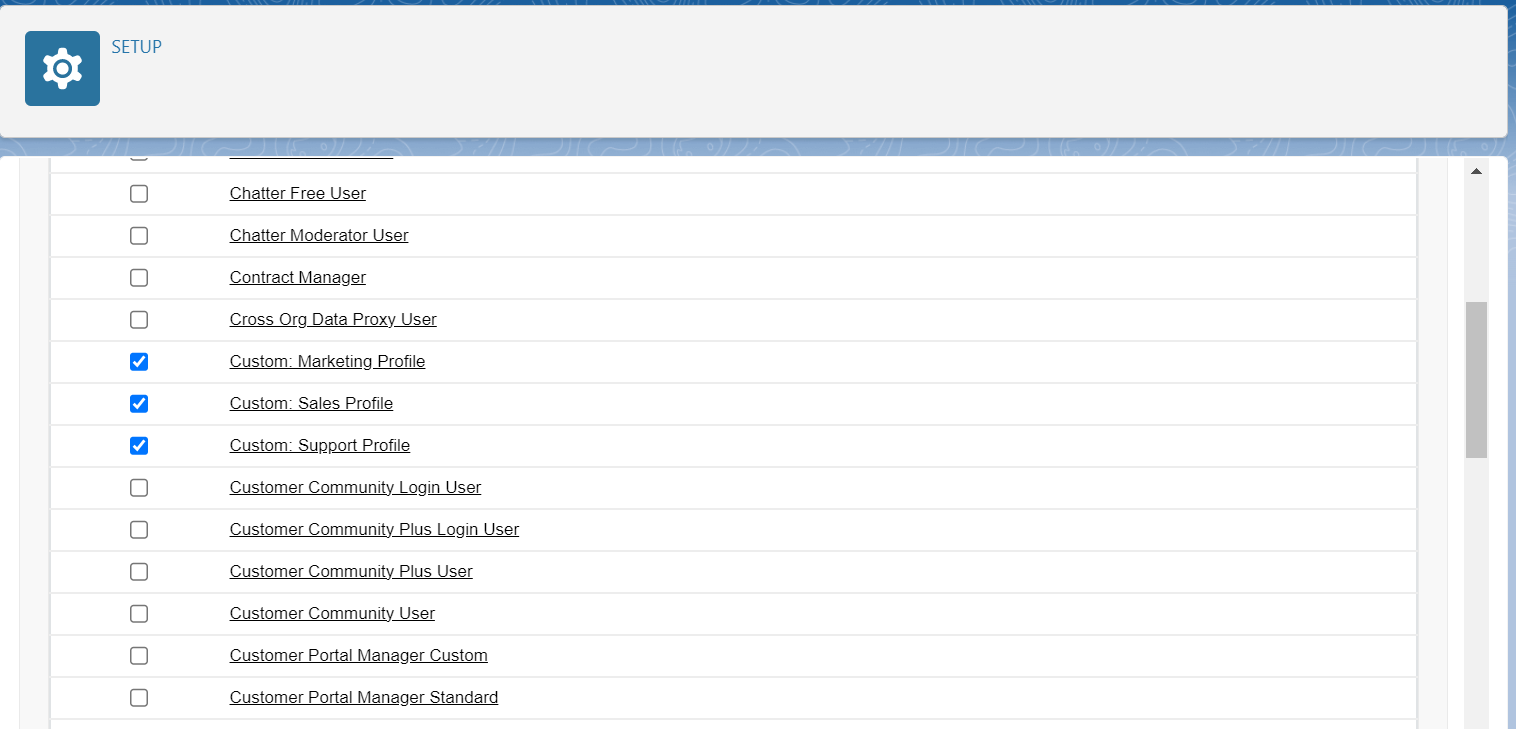
Step 5: Assign the Account Engagement User, Sales Cloud User, Service Cloud User, or CRM User permission set.
-
From Marketing Setup, enter Permission Sets in the Quick Find box, then select Account Engagement User, Sales Cloud User, Service Cloud User, or CRM User from the list.
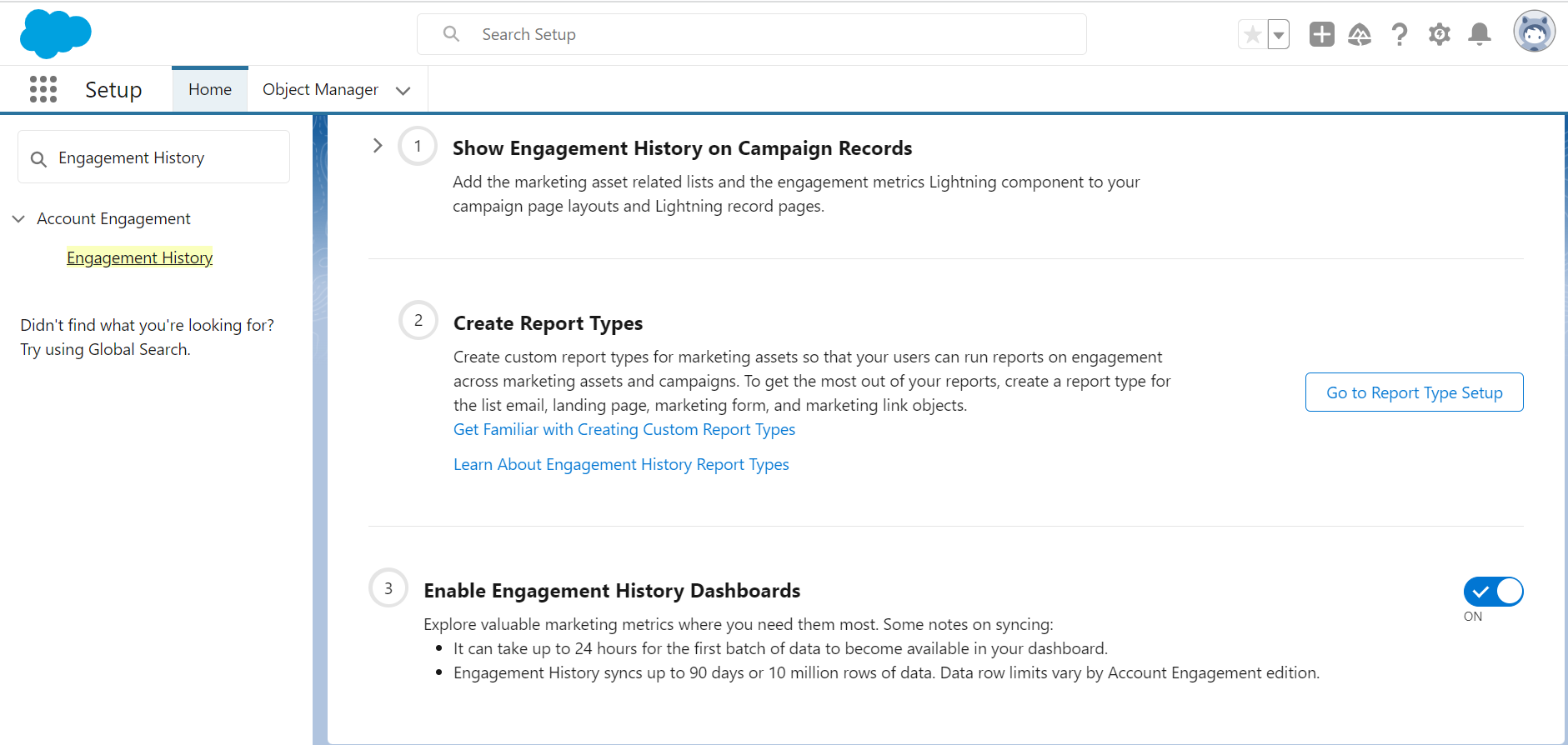
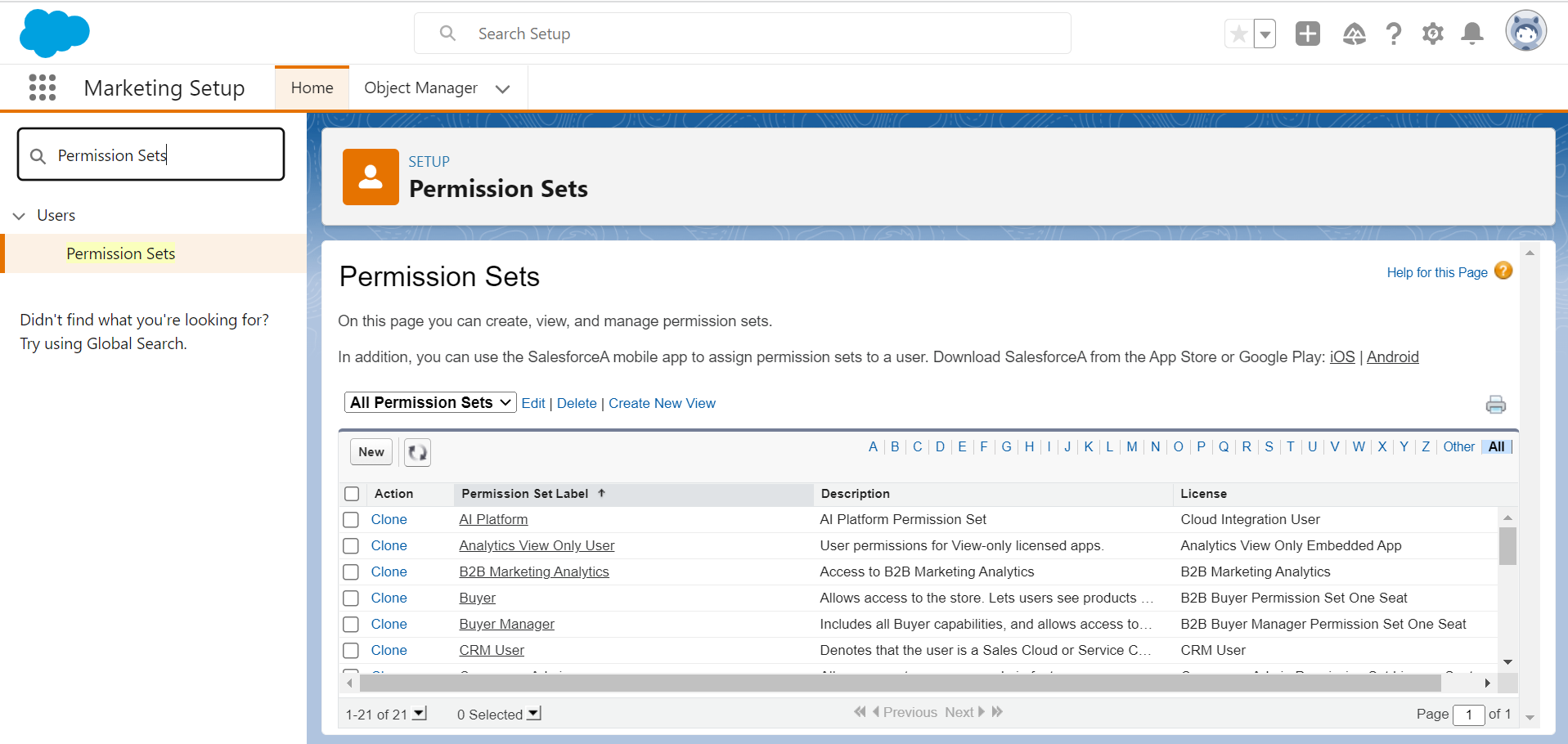
- Click Manage Assignments.
Note: Only CRM User is shown in the scenario. The same step should be followed to assign permission to other User Roles as well.
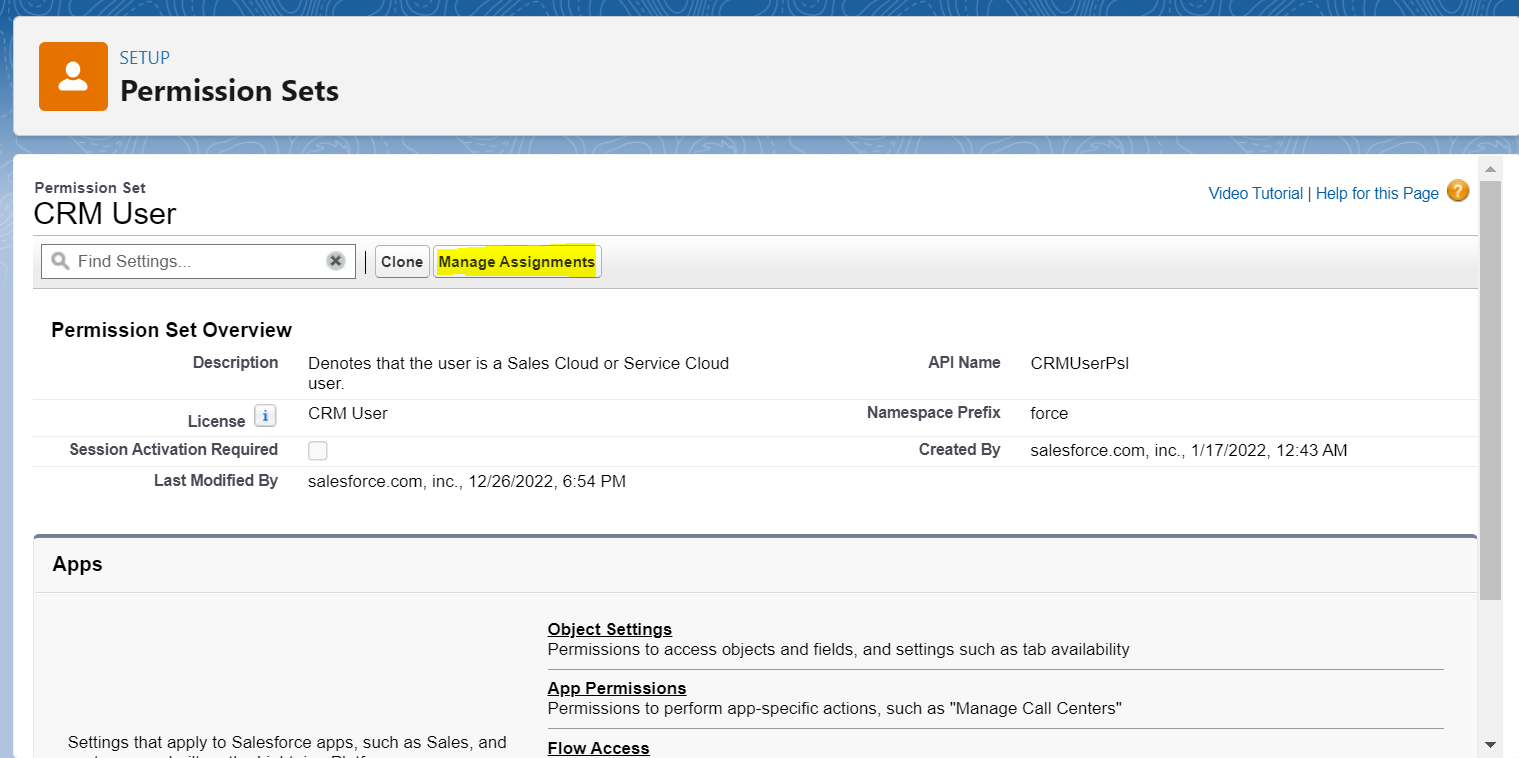
- Click Add Assignments and choose all users who need access.

Make the Lightning App visible to profiles
- From Salesforce Setup, enter App Manager in the Quick Find box, click on App Manager, and select Pardot.
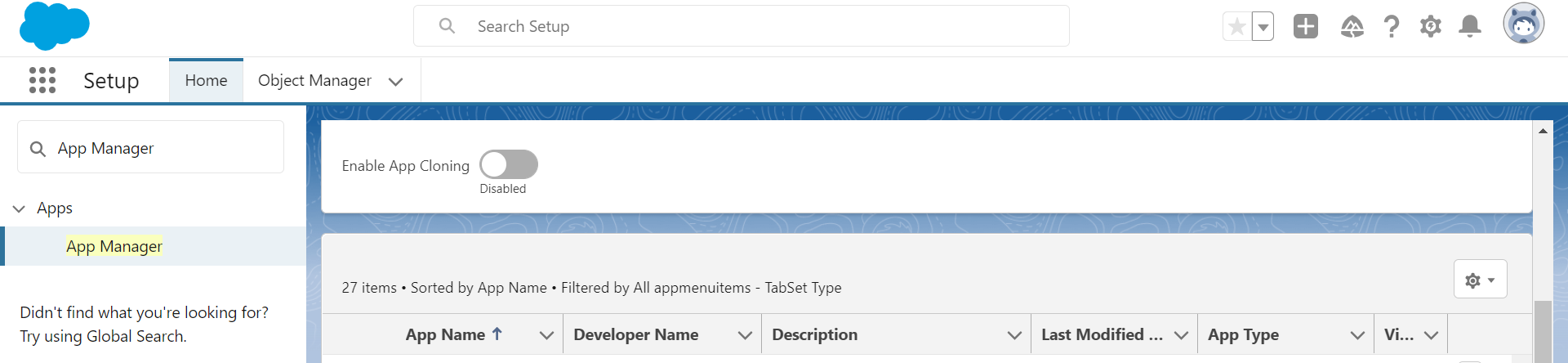
- Select the Pardot app with the App Type Lightning and edit it.
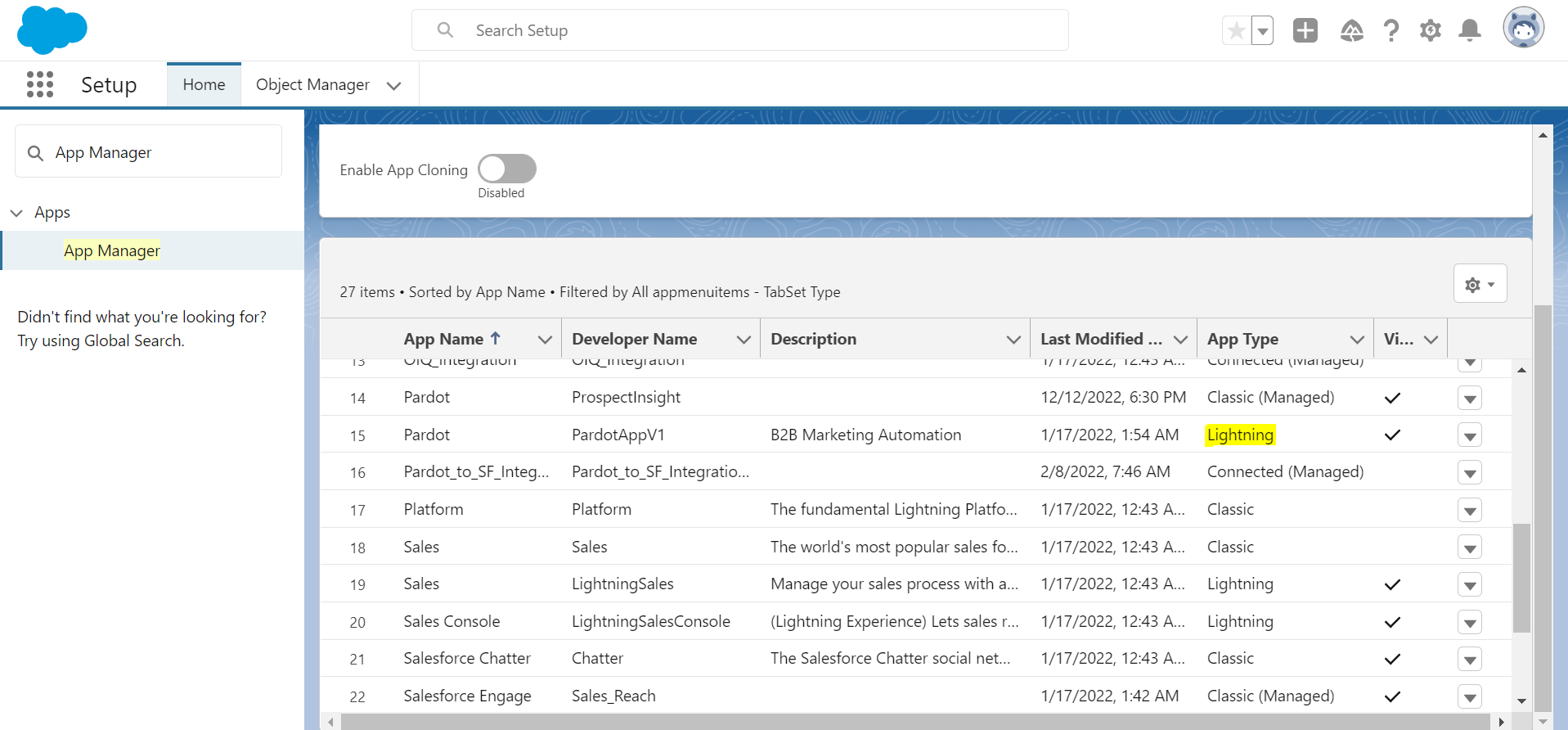
- Click User Profiles, and then select all profiles that need access to the app.
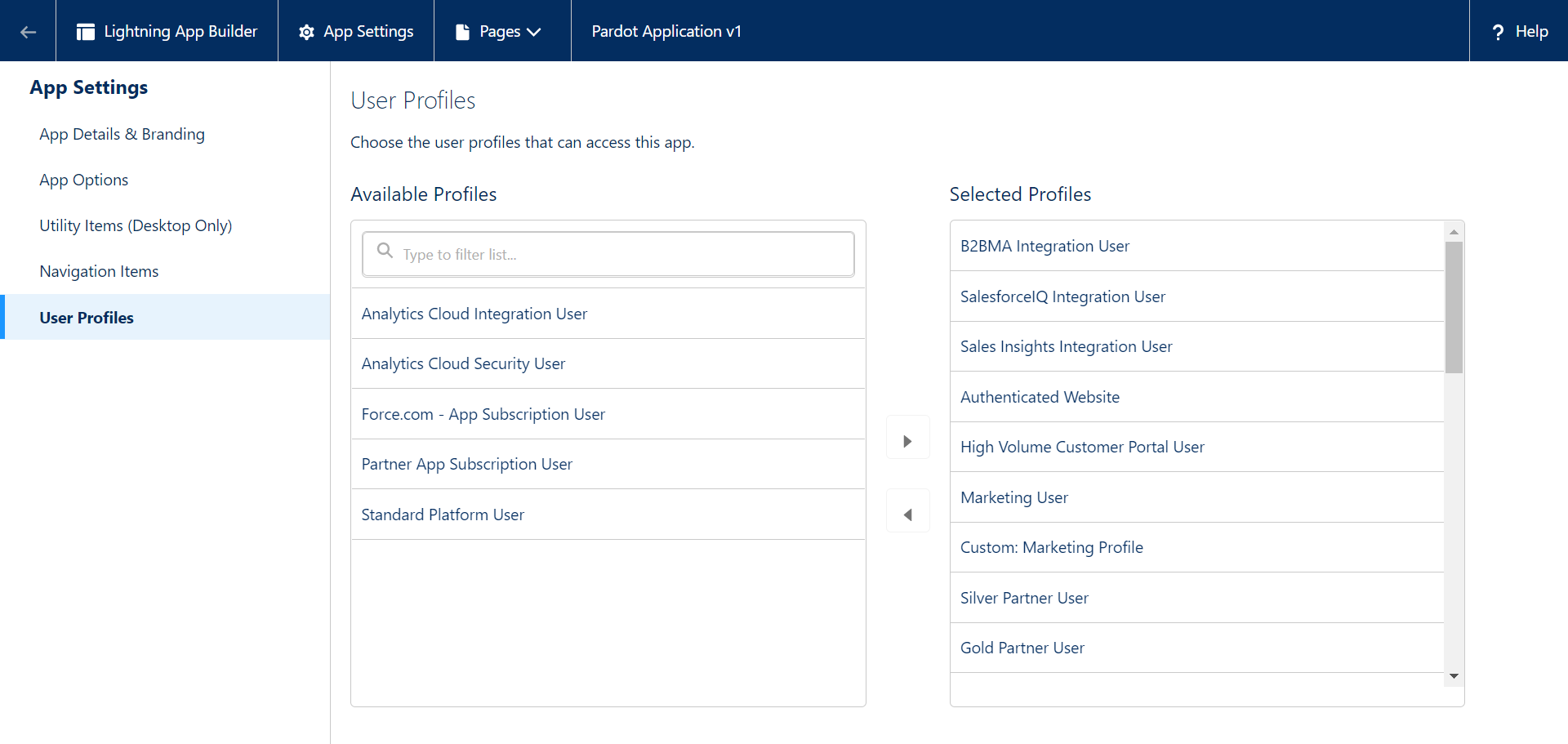
After the app is enabled, it appears in the App Launcher for all users with a Sales Cloud, Service Cloud, or CRM user who have the app permission assigned.