Engagement History Dashboard
Engagement History Dashboard
Engagement History Dashboards give a quick overview of how the campaigns perform over a period of time generated with the help of CRM Analytics. It shows how the prospects have interacted with the campaigns – over landing pages, forms, emails, files, etc. associated with the campaign. This dashboard component can be embedded within Salesforce for (Accounts, Leads, Contact, Person Accounts, or Opportunity records). Its components give sales and marketing users the power to explore and visualize important data.
Requirements:
- Your Pardot (Account Engagement) Edition must be Growth, Plus, Advanced, and Premium to view the Engagement History Dashboards.
- Your instance should be a Pardot (Account Engagement) Lightning App.
- Connected Campaigns are recommended for the full dashboard functionality.
- Assign the B2B Marketing Analytics permission under the Permission Set License Assignments to the user in the Salesforce Org.
- The initial sync usually takes more than 24 hours. The dataset is then refreshed every 8 hours.
Enable Engagement History Dashboard:
- Navigate to salesforce setup, in the quick find box and type Engagement History.
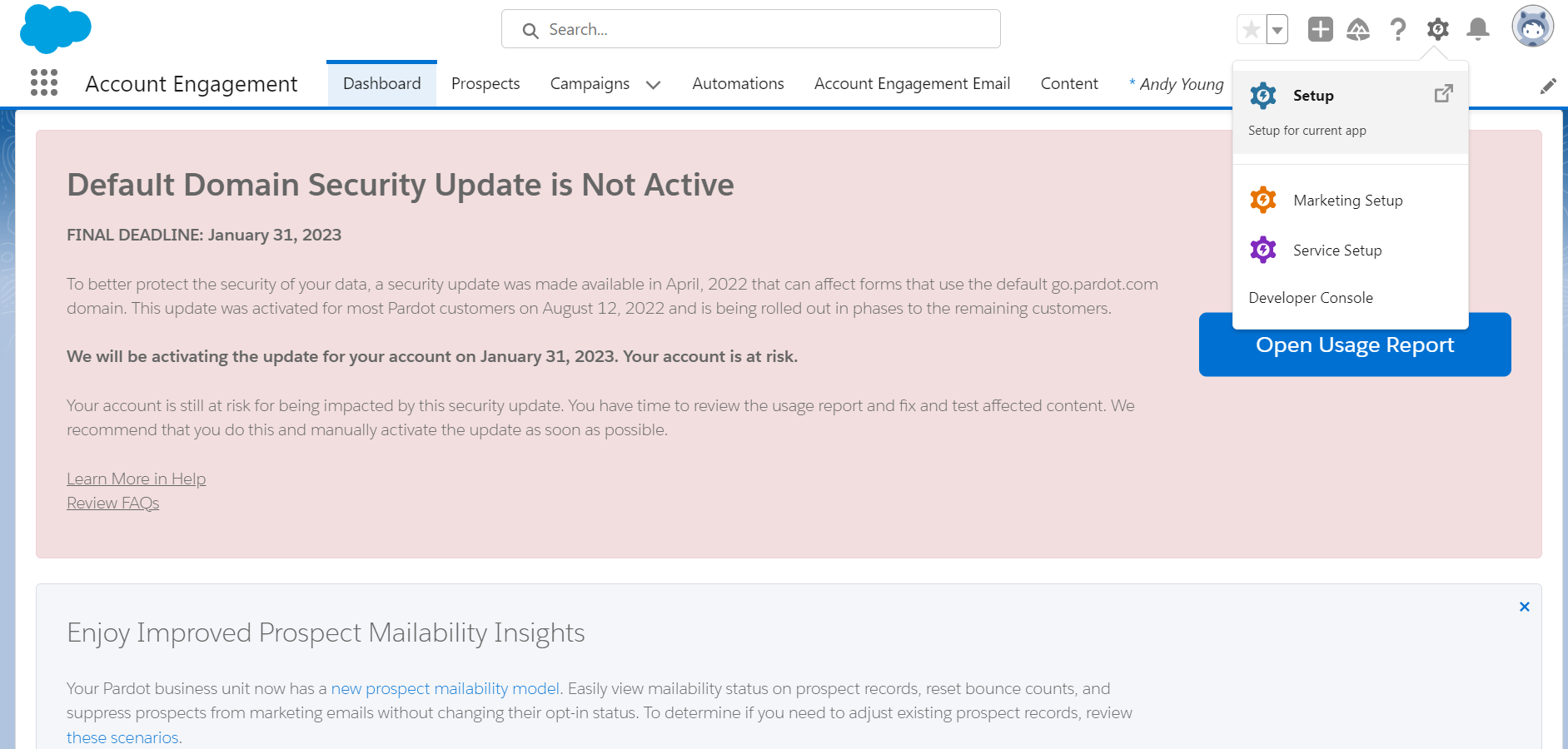
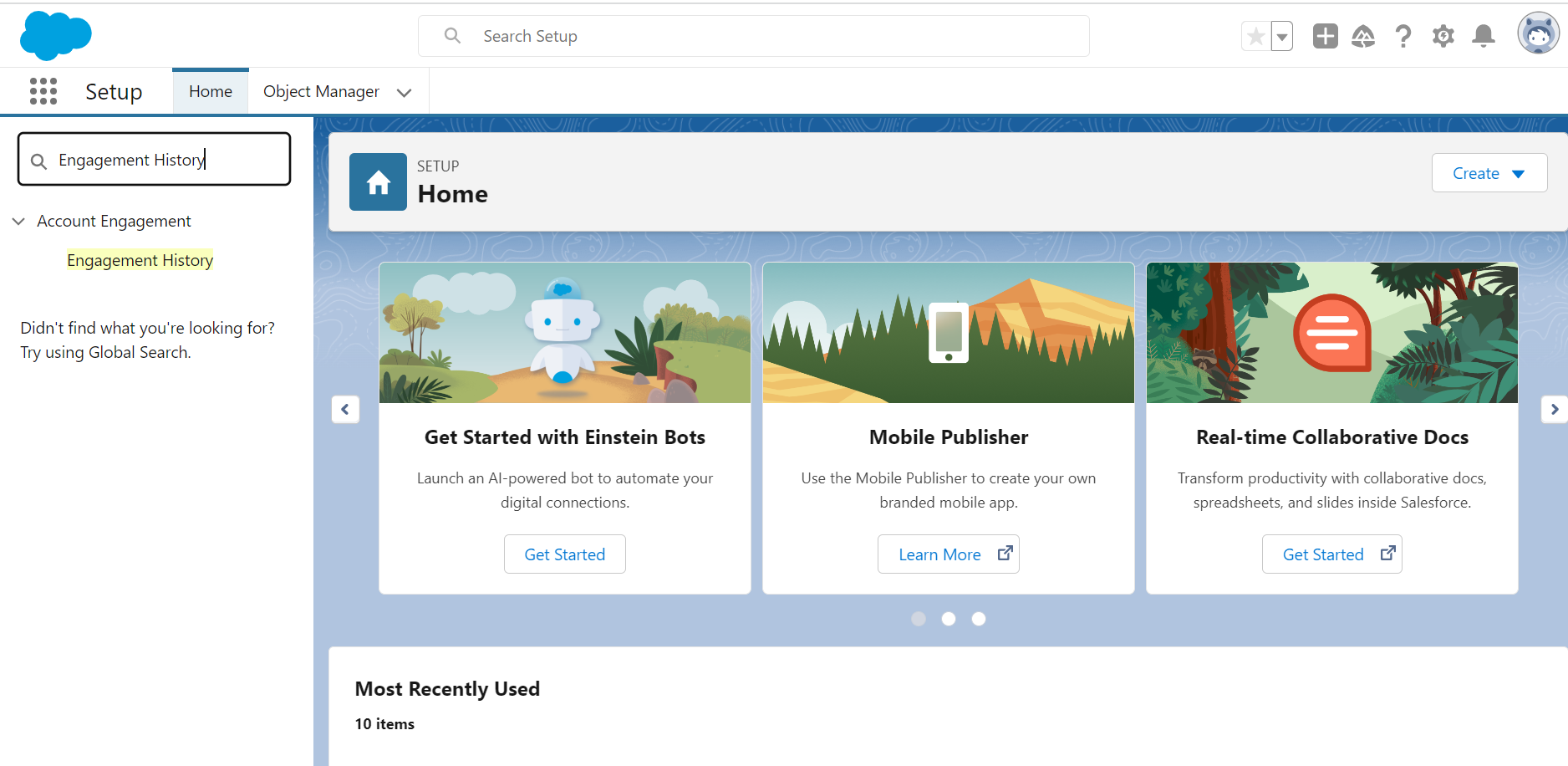
- Flick the ‘Enable Embedded Engagement History Dashboards’.
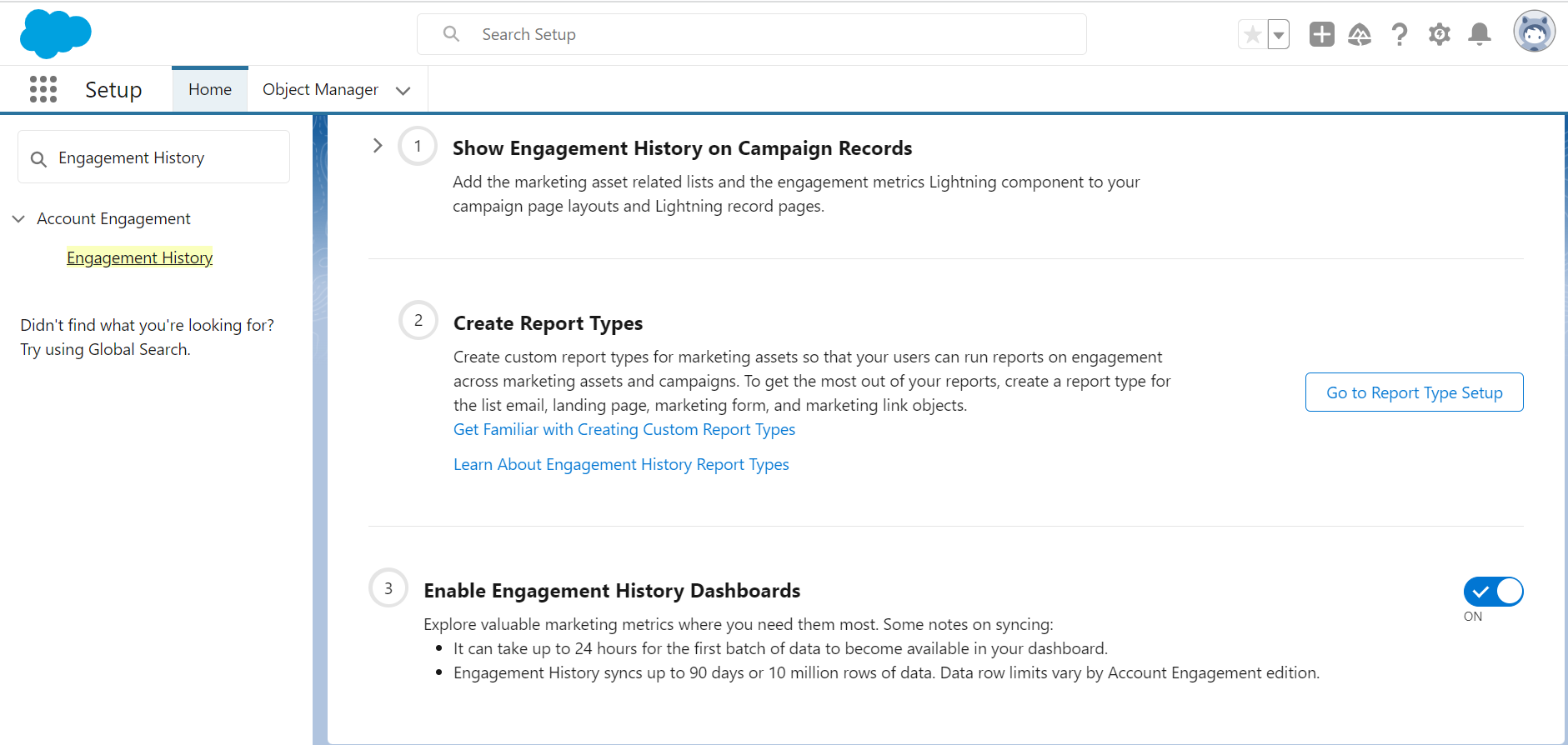
Adding Engagement History Dashboard to the Campaign page:
- Navigate to any campaign from the list, click the gear icon, and select the ‘Edit Page’ option.
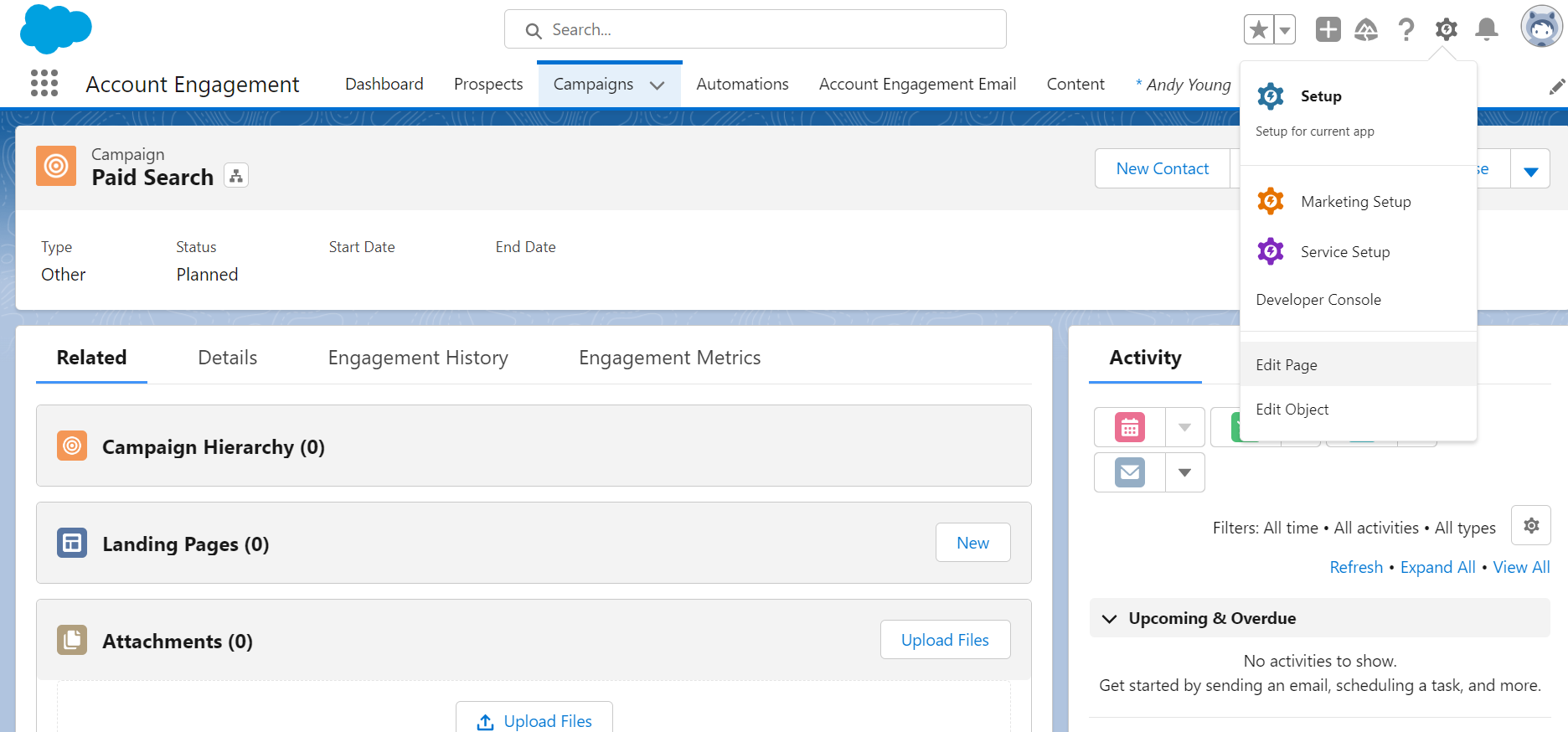
- On the Lightning App Builder page, click on the main area where a ‘Add Tab’ option appears. By default, it is labeled as Details. Click on the tab to rename. Choose Custom, and name the tab ‘Engagement History’ (or any name of your choice).
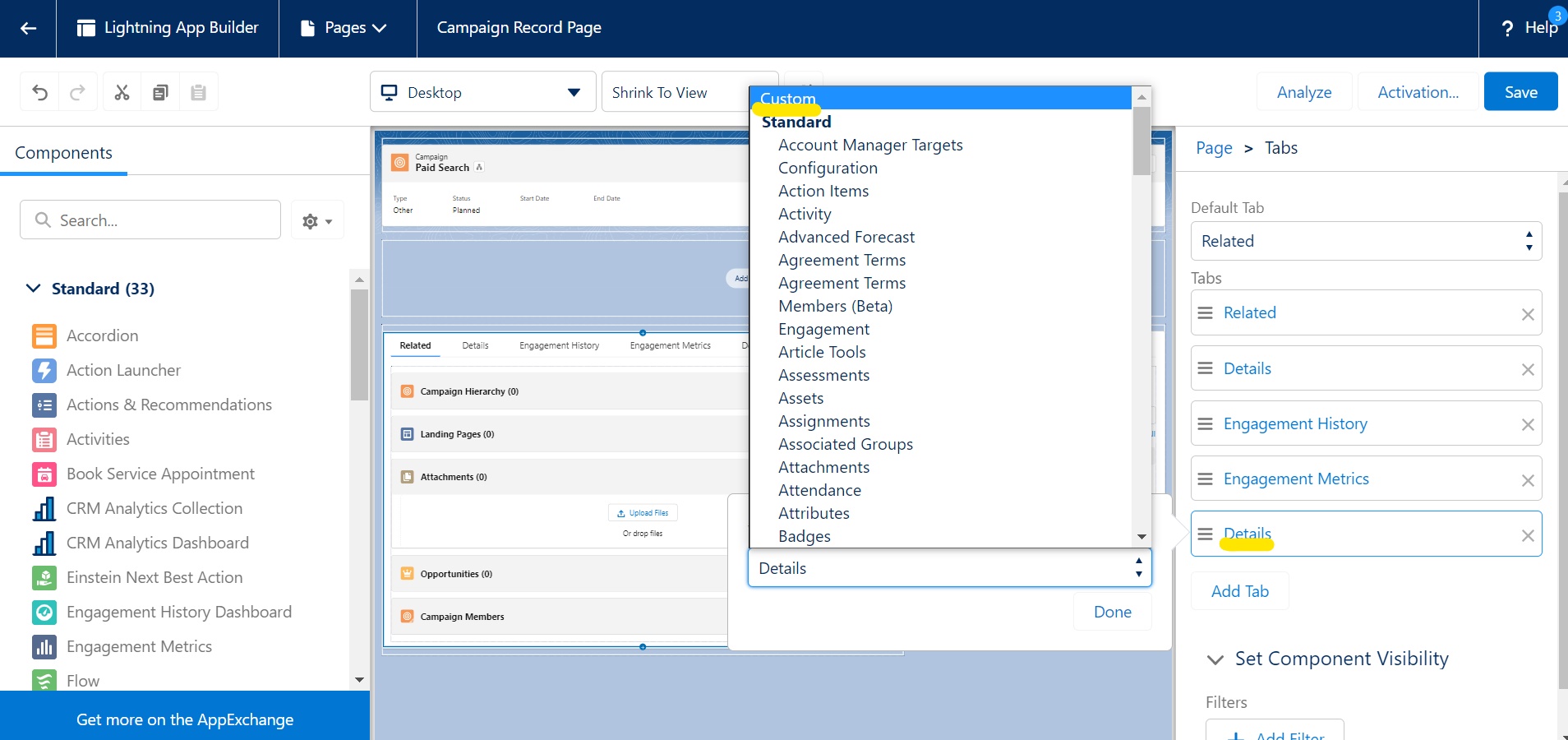
- Once done, click on the Save tab from the top and then proceed to Activation.
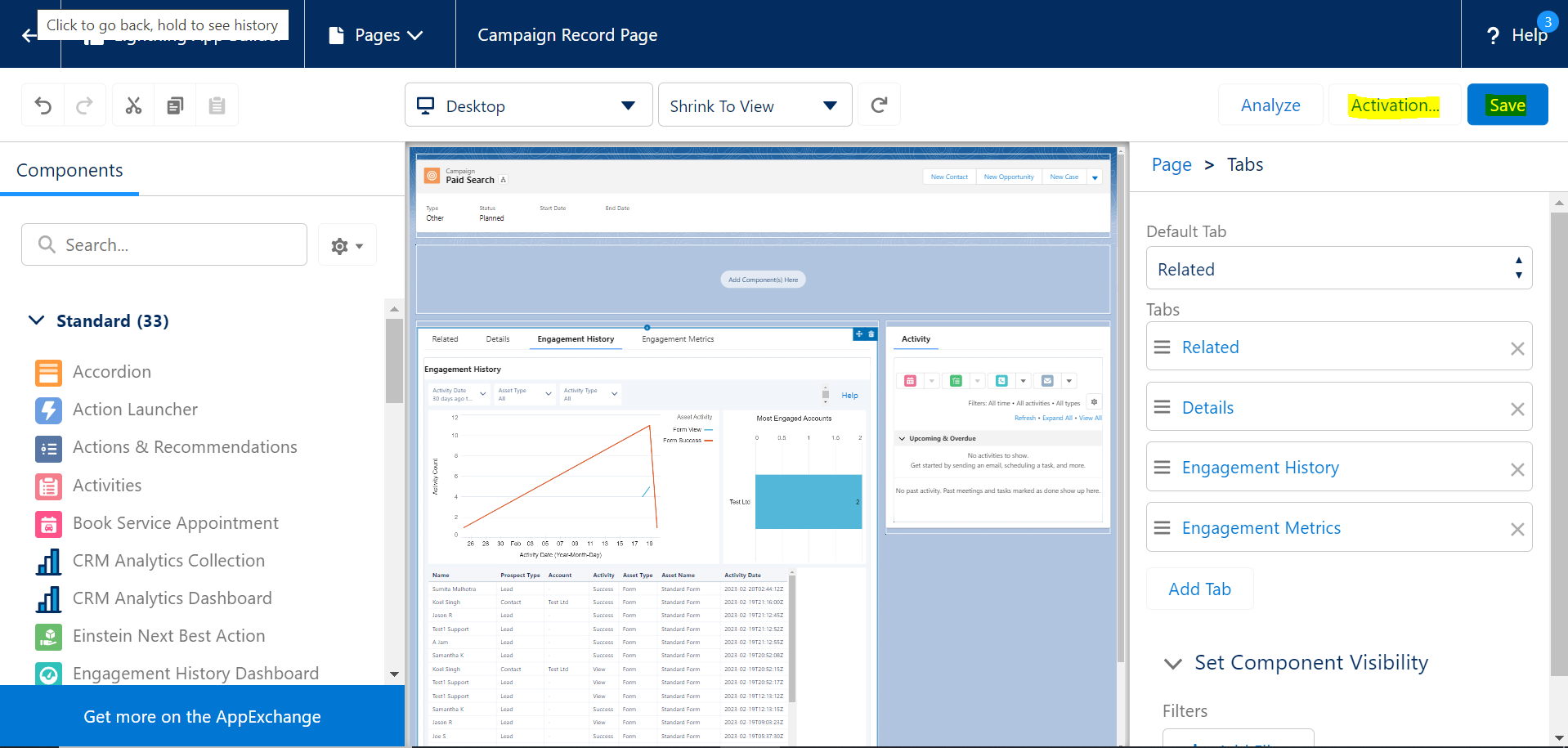
Outcome:
The engagement data of the campaigns will populate. ( It takes up to 24 hours for the entire data to be visible). The user has the freedom to use filters to get the desired data for the campaign.
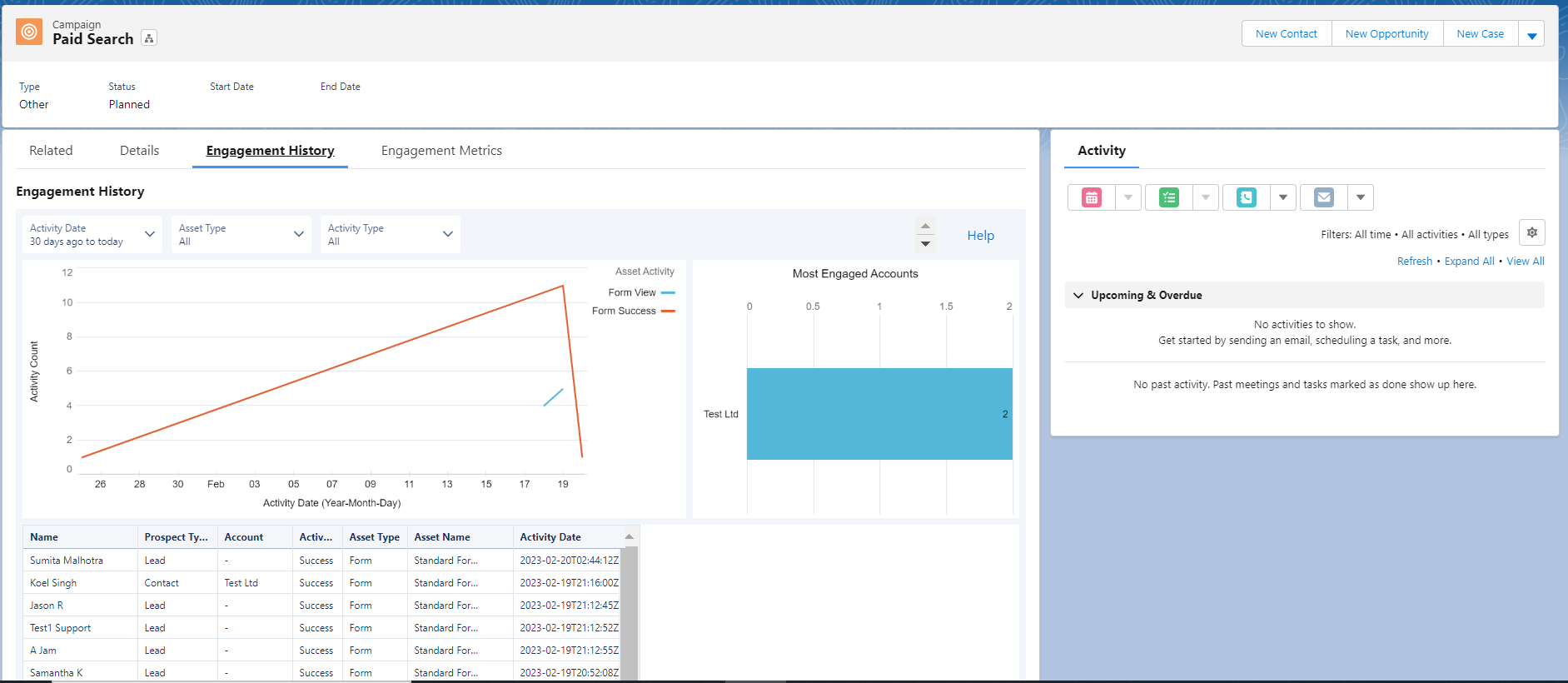
The filter shows, the recent activity of the campaign, the marketing asset, and the activity type.
Note: The above steps can be followed to add Engagement History Dashboard to other objects like Leads, Opportunities, Contacts, and Accounts.
Engagement History Dashboard in Leads/ Contacts Page
Add Engagement History Dashboard on the Leads and Contact pages to see:
- Leads and Contacts activity of a particular period.
- The campaigns with which the Lead and Contact have engaged the most.
- Leads and Contacts most engaged marketing asset.
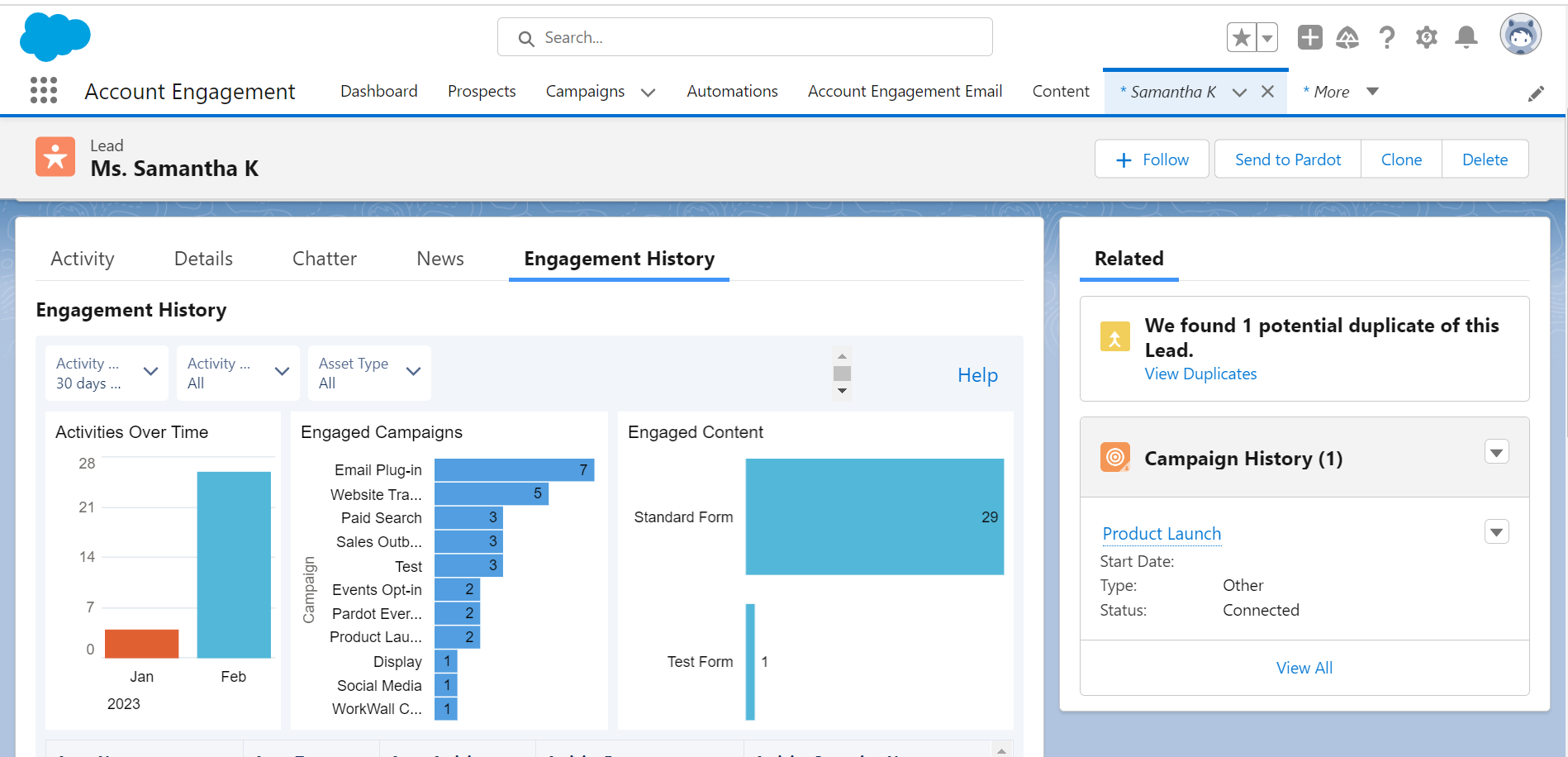
Engagement History Dashboard on Contacts Page:
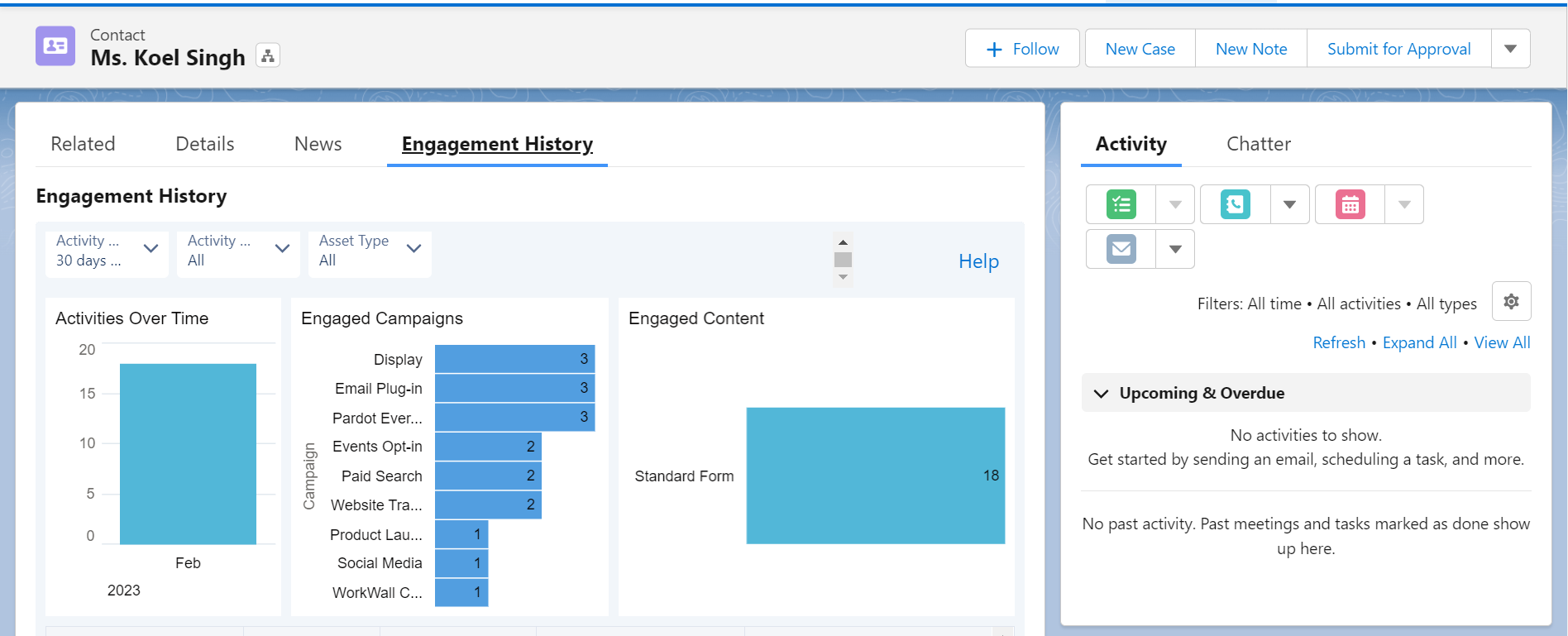
Engagement History Dashboard on Accounts Page:
Add Engagement History Dashboard on the Accounts page to see:
- Accounts campaign activities.
- Engagement time period.
- Most active contacts are associated with the Accounts.
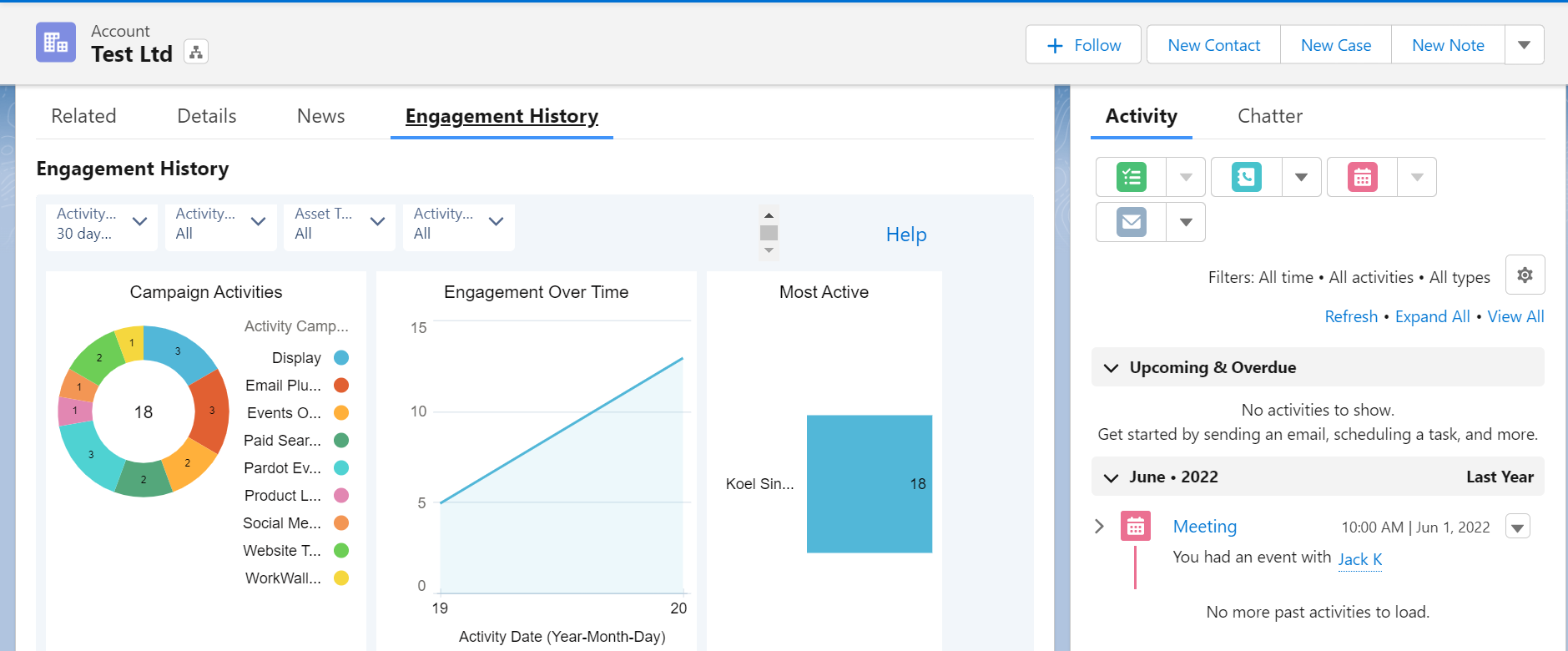
Engagement History Dashboard on Opportunities Page:
Add Engagement History Dashboard on the Opportunity page to see:
- Prospect activity of related contacts.
- Details about the associated campaigns.
- A list of recent activities of related contacts.
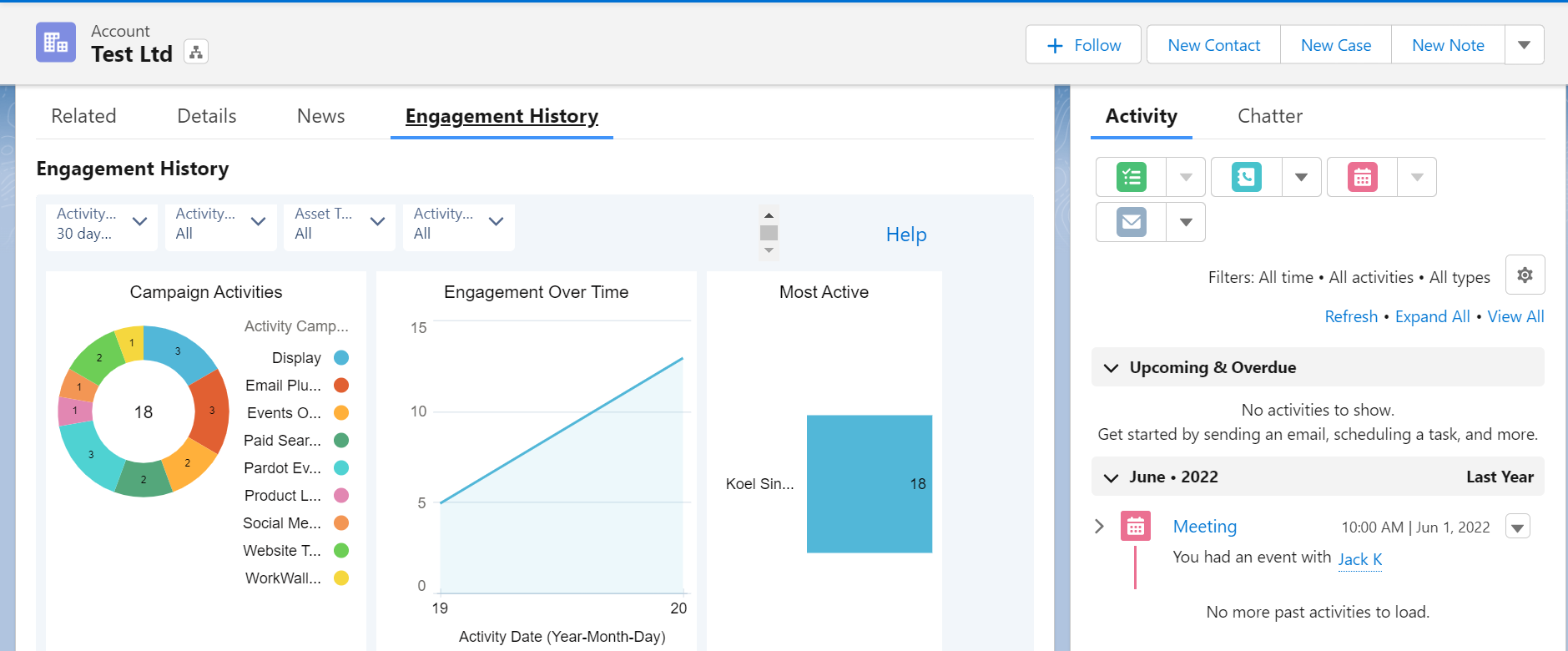
Summary
The engagement History Dashboard is a great insight into the marketing perspective. The marketers can direct Sales to the Engagement History Dashboard to see the data for themselves and drill down the requirements based on the real-time data.
Please reach out to sumita.malhotra@proso.ai for a free assessment of your Salesforce Pardot application.
Follow Proso.ai on Instagram, Twitter & LinkedIn for more insights & news, and blogs.
